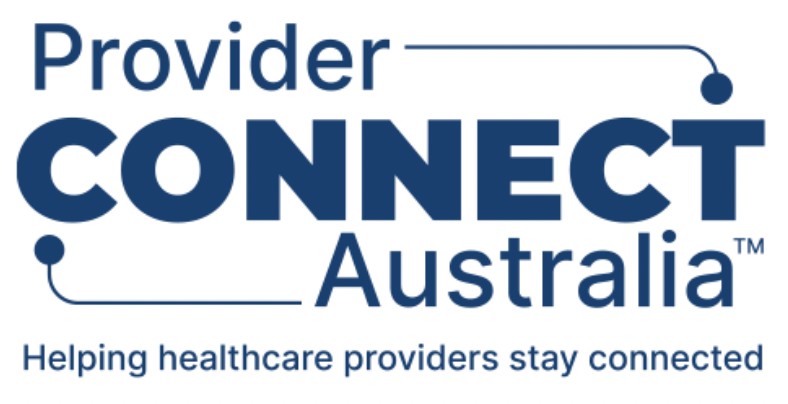Register an organisation as publisher
Registering a publisher organisation as a participant in the Provider Connect Australia™ (PCA™) can only be done through the Provider Connect Australia™ (PCA™) portal.
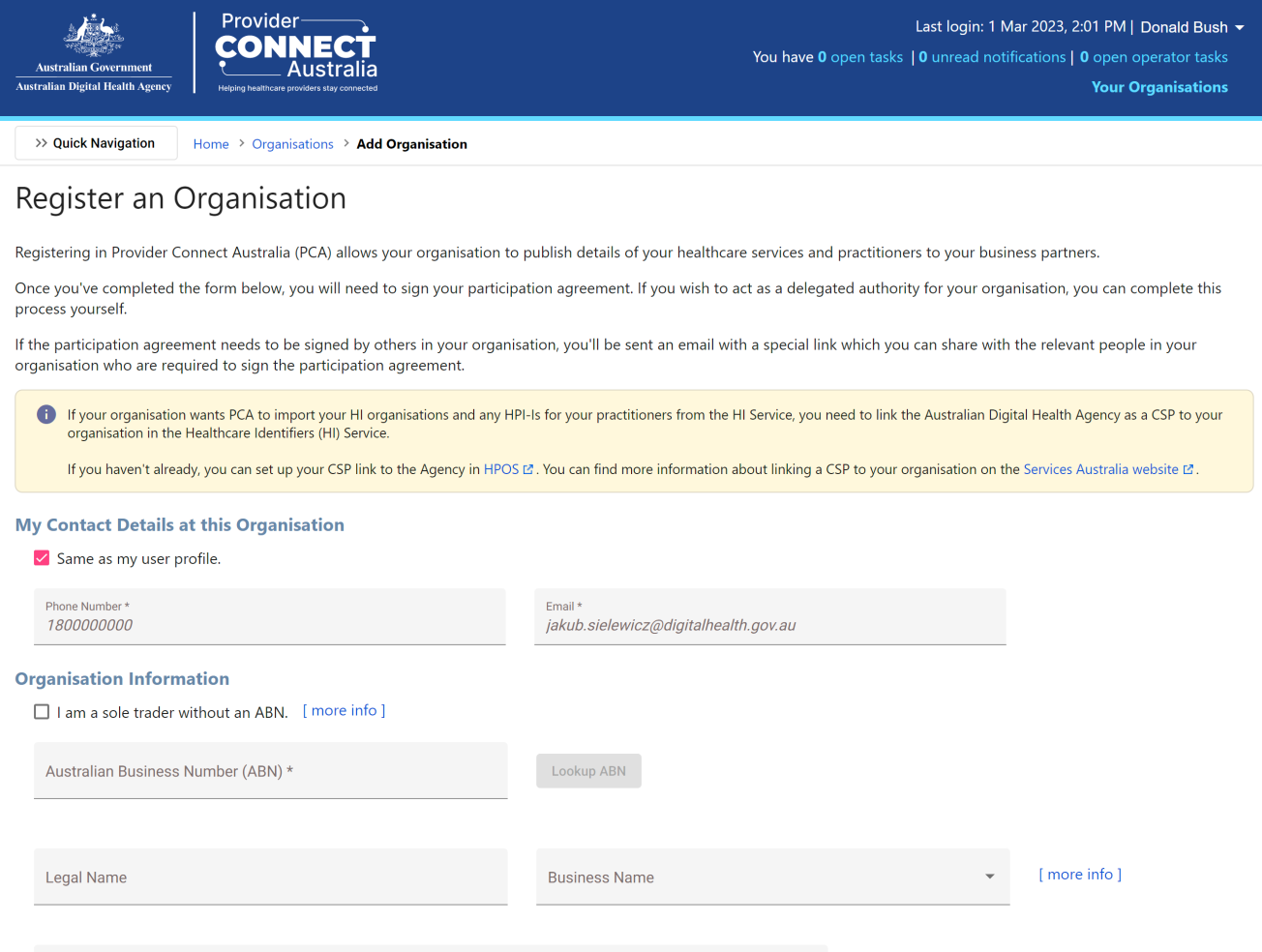
Once an organisation has been registered, the publisher status is "Pending Submission" until the participation agreements have been submitted (highlighted in yellow below):
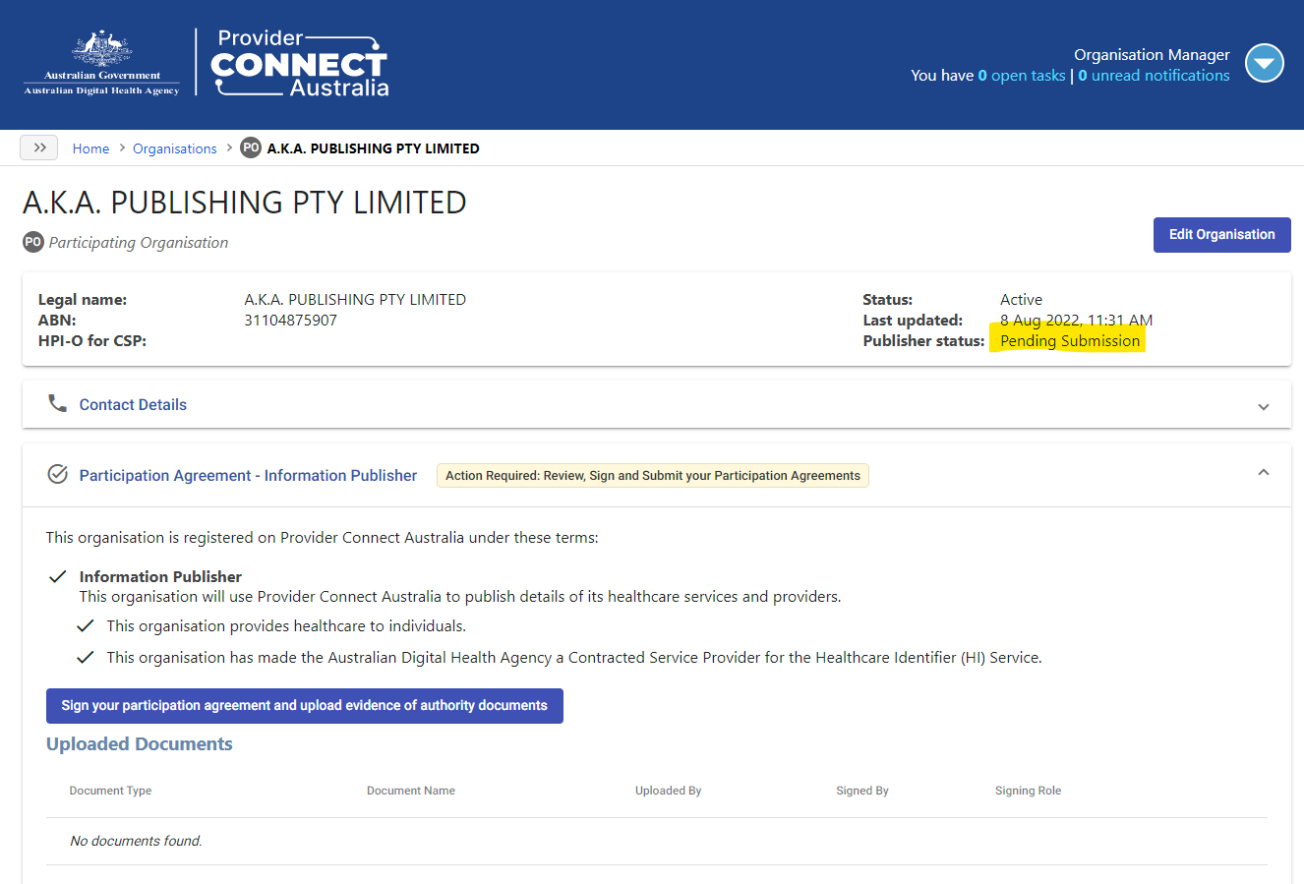
Generate and download the participation documents
The next step is to generate and download the Publisher Participation documents.
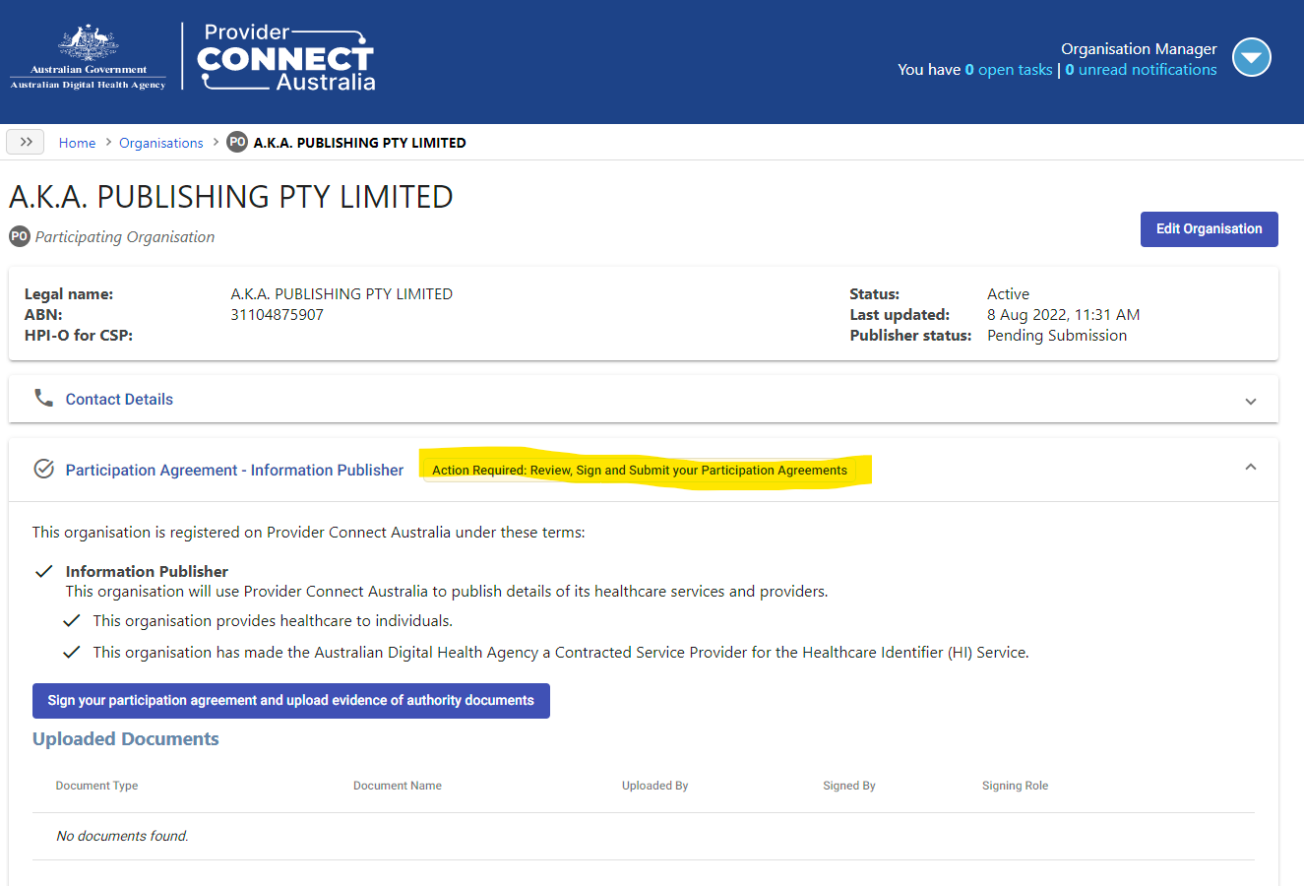
The documents you download will depend on the legal structure of the organisation and the signatory.
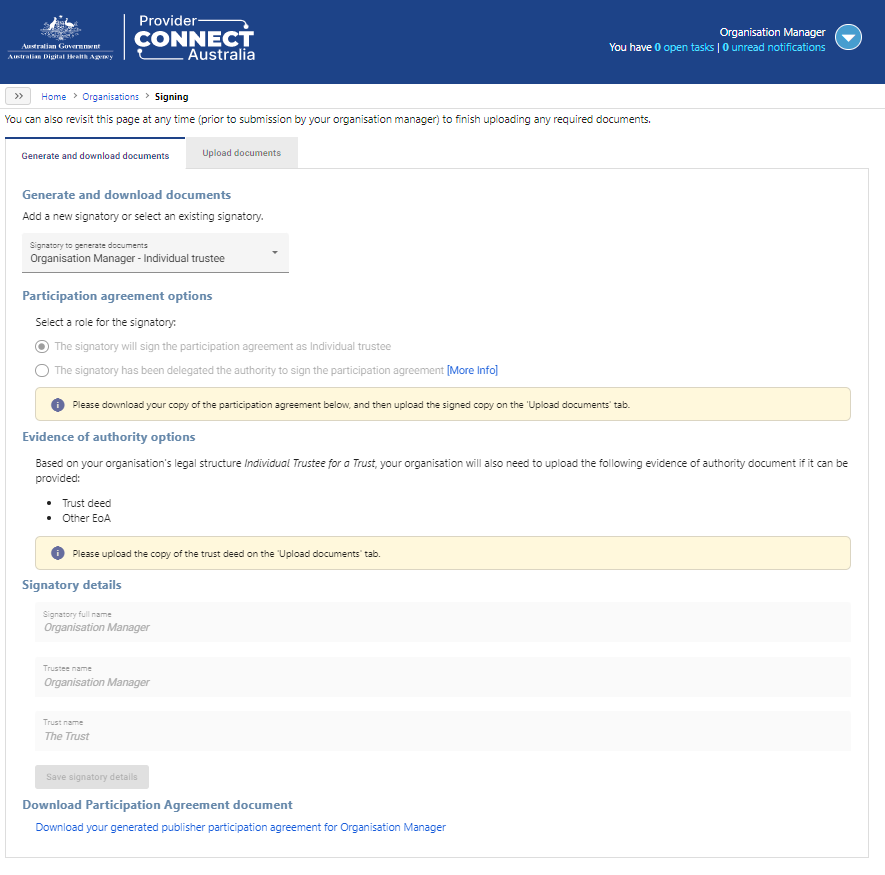
Sign and upload the participation documents
When all the required documents have been signed and uploaded, you will see a confirmation message, as highlighted below.
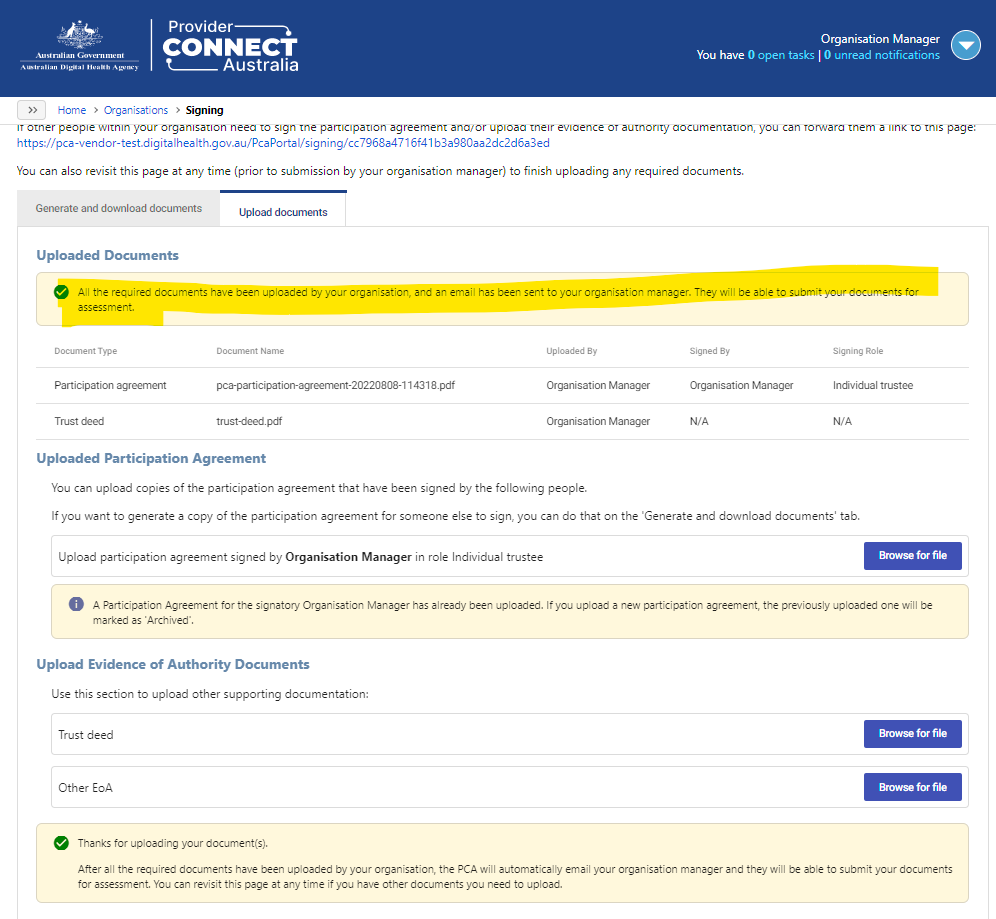
You can now submit the documents by clicking the "Submit for final assessment" button highlighted below.
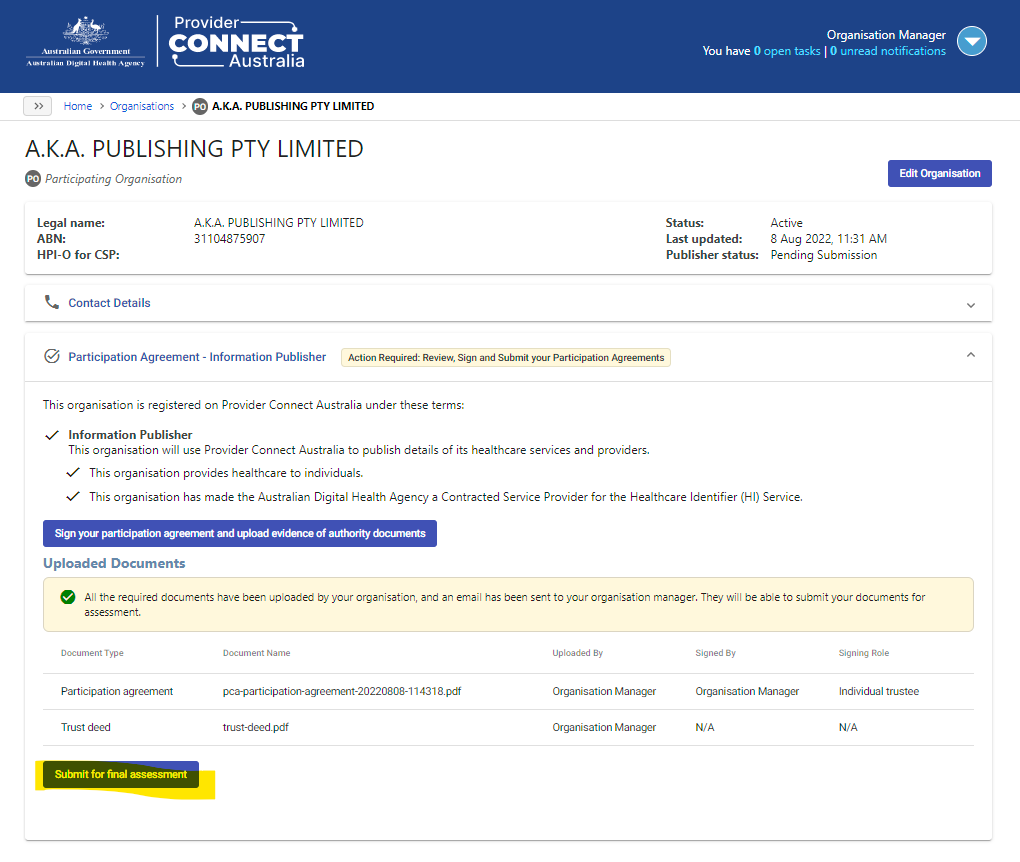
The status changes to "Pending Approval".
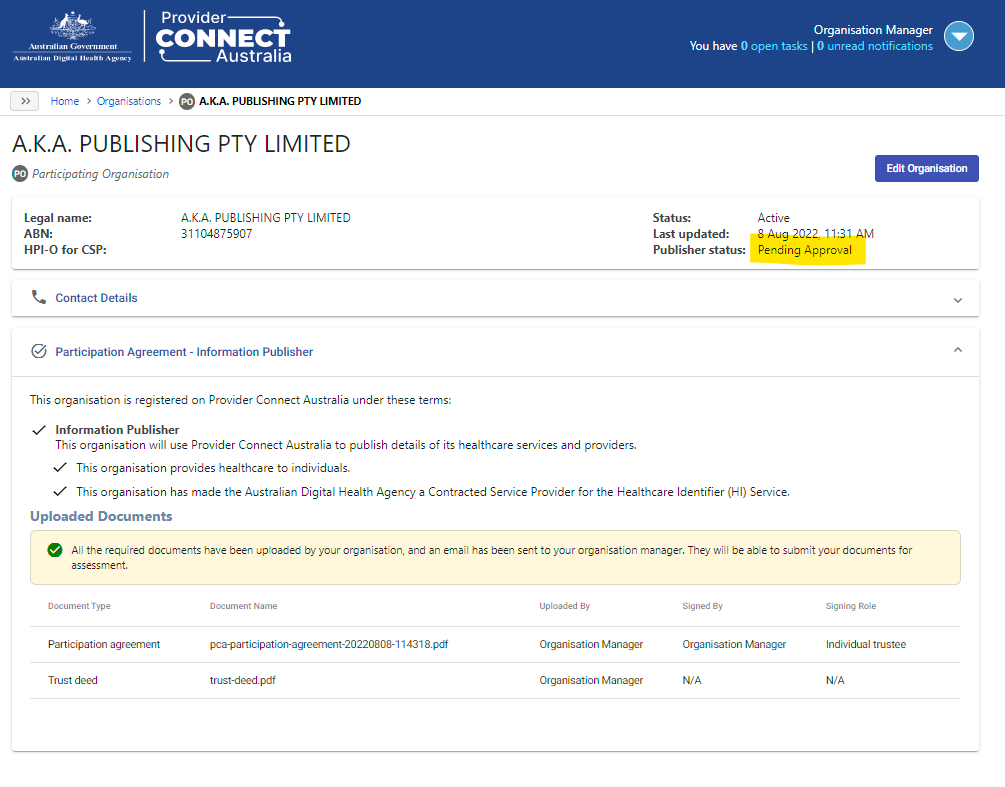
After the PCA™ Operator approves the documents, the status will change to "Approved"..
Authorise client system
After the organisation is approved, you can authorise a client that you have registered.
To do this, click on the "Authorised software systems" tab (highlighted in yellow below):

This will bring up a form for you to enter the client_id . This id is provided as a response when you register the client using the Register Client operation operation.
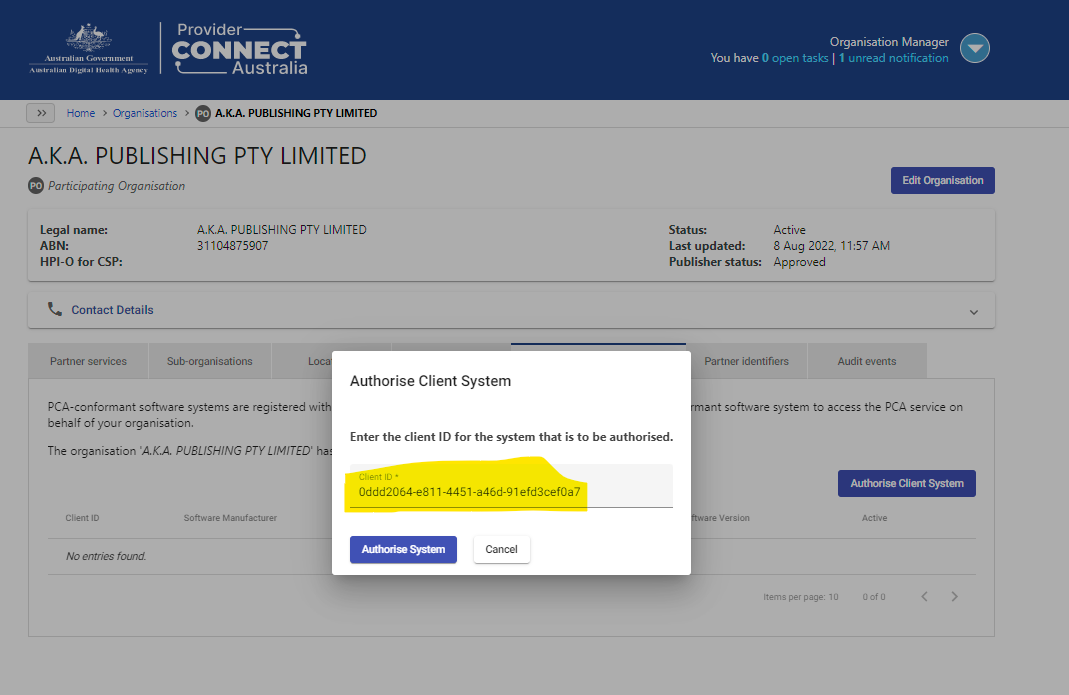
Once you click on 'Authorise System" button you will then be presented with a screen to confirm the software detail and current roles for the registered client.
NOTE: You can set the roles at both organisation and location level; this controls the level at which the registered client can operate.
By way of example, in the screenshot below, the roles are set at an organisation level.
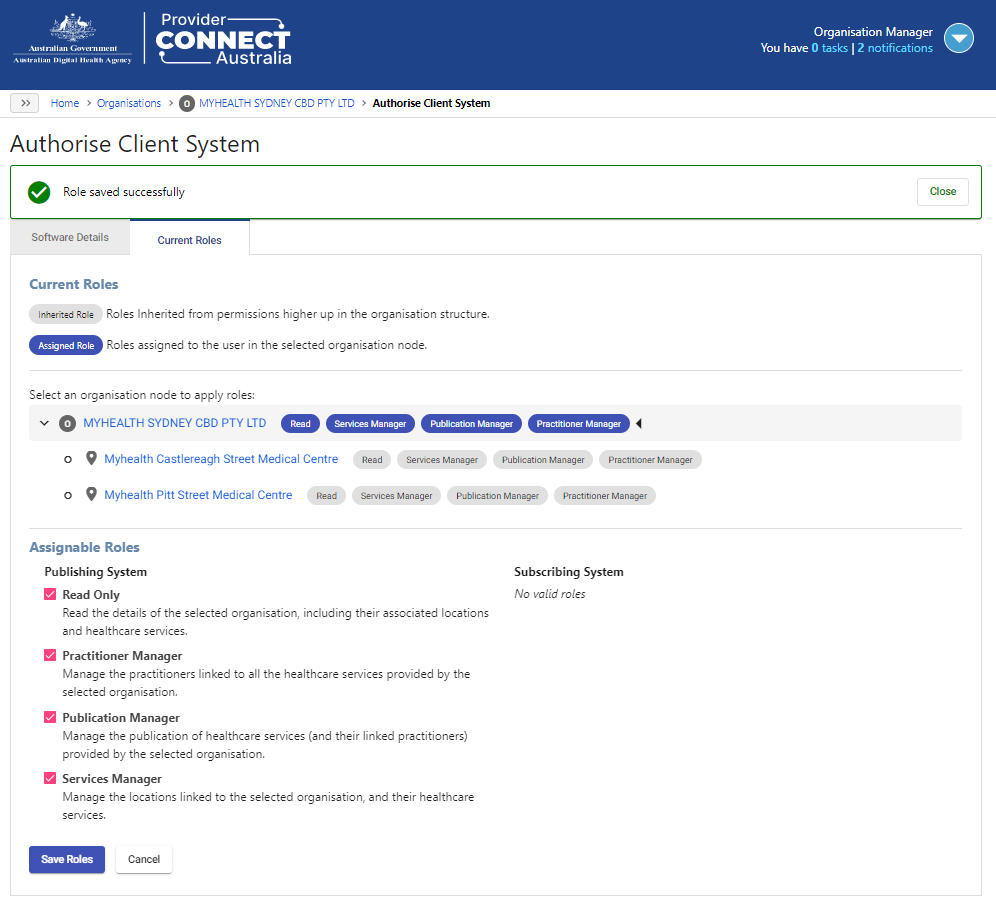
Press "Save Roles" and then "Close" on the notification dialog. Press "Cancel" to return to the organisation home screen.
Get client system endpoint details
To get the client system endpoint details, click on the Client System Endpoint Details link (highlighted in yellow). This will be the base url for the publisher operations.
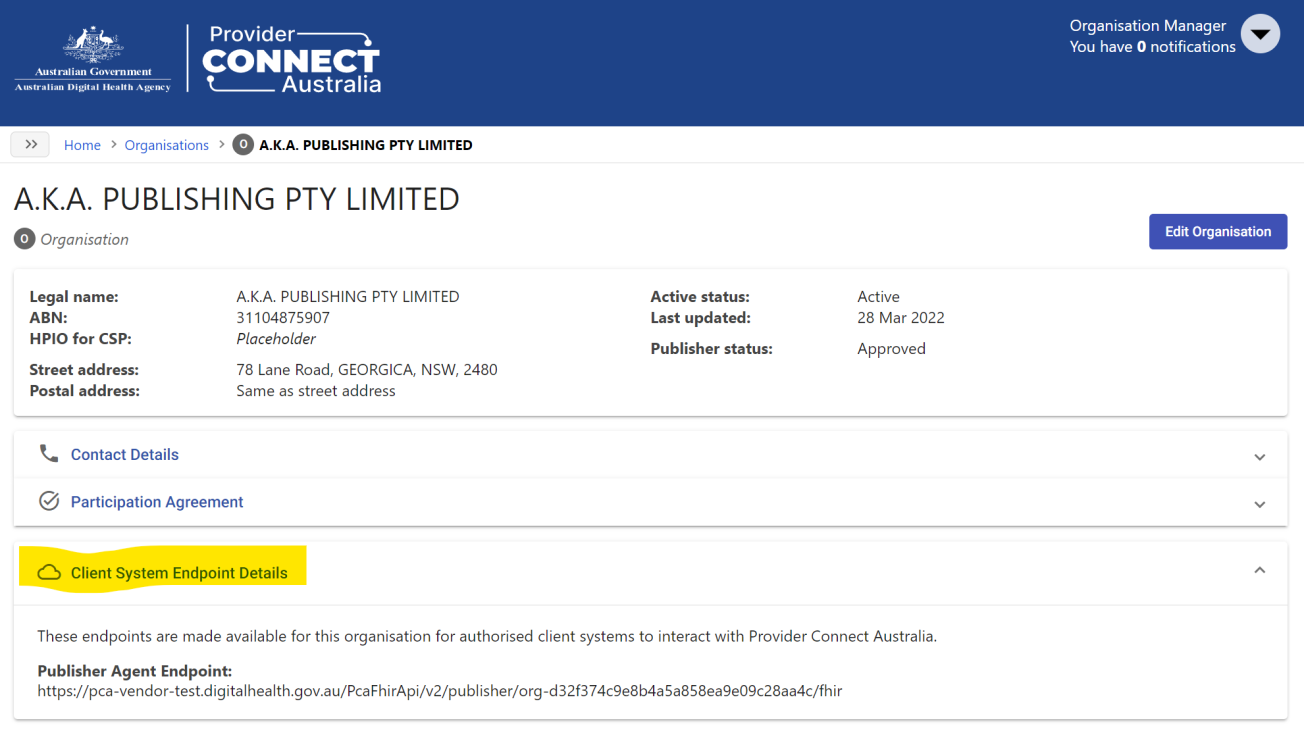
At this point you can either continue within the PCA™ portal to set up locations, or do this using APIs.
For the purpose of this Developer Guide, we will use API calls to set up locations and find partner services.
Home | Back: Participation configuration | Next: Subscriber (Business partner)